How to transfer contacts from Android to iPhone?
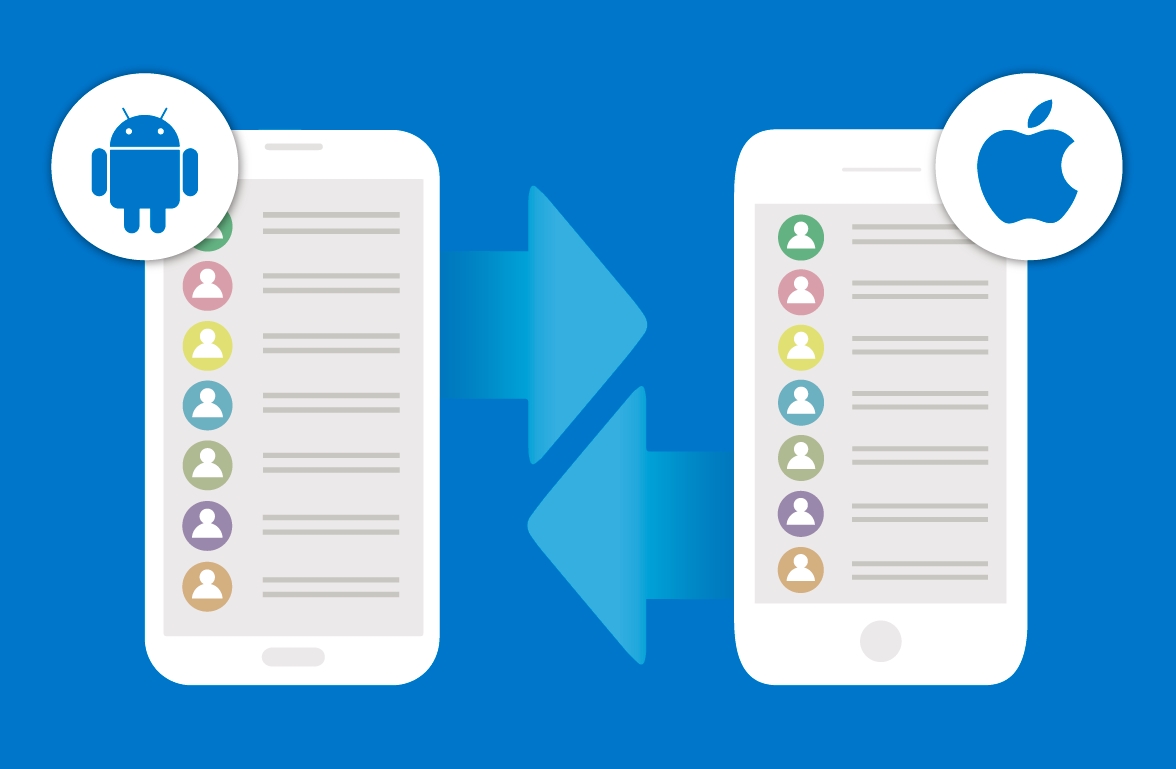
We all know that feeling, when you buy a brand new phone and have to figure out how to transfer all contacts from the old phone to a new one. You can do this in an old-fashioned way: write contacts down on a piece of paper and patiently add them all manually.
Luckily, you don’t have to do this, because there are fast and easy ways to transfer your contacts from Android to iPhone automatically – without wasting your time.
Move contacts from Android to iPhone
There are two simple ways of transferring contacts from Android to iOS.
Option #1
If you have been using your Android phone and Google account (Gmail, Google Play, etc) for any length of time, the chances are that all of your contacts will be associated with your Google account.
Go to Settings on your Android phone and choose "Accounts". Enter your Gmail account details and enable synchronization. Your phone contacts and Google Contacts should now synchronize.
Then go to your new iPhone. Settings > Mail, Contacts, Calendars and add your Gmail account. Make sure Contacts are enabled for the account. You should now find that all your Google contacts are in your iPhone.
To make sure this process always works in the future, consider doing the following, either on your iPhone after you have followed the steps above, or on your Android before you make the move:
1. Open the Settings application on your iPhone.
2. Select Mail, Contacts, Calendars.
3. Select Add Account...
4. Select Other
5. Select Add CardDAV Account
6. Enter your account information in the following fields:
7. Server: Enter "google.com"
8. User Name: Enter your full Google Account or Google Apps email address.
9. Password: Your Google Account or Google Apps password. (If you’ve enabled 2 Step verification, you’ll need to generate and enter the application specific password.)
10. Description: Enter the description of the account (e.g. Personal Contacts).
11. Select Next at the top of your screen.
12. Make sure that the "Contacts" option is turned to ON.
After you've completed the setup, open the Contacts app on your device, and synchronization will automatically begin in your iPhone and Google. Any time you set up any smartphone Google should hold the key to all your contacts.
Option #2
You can use the vCard Wizard tool for the transferring process. vCard Wizard tool provides fast and simple way to transfer contacts from Android to iPhone, as well as, to iPad, Mac, PC or save it as a vCard (vcf) file.
Make sure you have iCloud enabled on your iPhone, as well as, Google Account on your Android device. Follow these simple steps to transfer contacts from Android to iPhone:
1. Download vCard Wizard, install and launch on your PC;
2. Select Google as a contacts source. Log in and click Next;
3. Select iCloud as a transfer destination. Log in and click Next;
4. Choose the contacts you want to transfer, confirm your selection and click Transfer;
5. Launch the Settings app on your iPhone, tap on iCloud, Sign in and turn on Contacts in the list of iCloud services.
In just a few seconds, the contacts you have transferred will appear in your iCloud Contacts and on connected iPhone devices.
Find and Remove Duplicate Contacts on iPhone
Now, when your contacts are successfully transferred, we recommend you to check if no duplicates have appeared on your iPhone contact list.
vCard Wizard offers basic duplicate management options, allowing you to select few duplicate resolution options. However, you might not be able to see each duplicated contact and manually select whether to keep or remove it from the contact list.
We recommend you to try Mergix – advanced duplicate contacts cleaner for iPhone, Android and more. It's free to run a scan and remove duplicate contacts from a single device.
Go to mergix.com, add your device and all connected accounts – iCloud, Google, Gmail, Outlook Exchange and start the scan.
Shortly, you'll receive search report with detected duplicates, similar and junk contacts between the accounts.
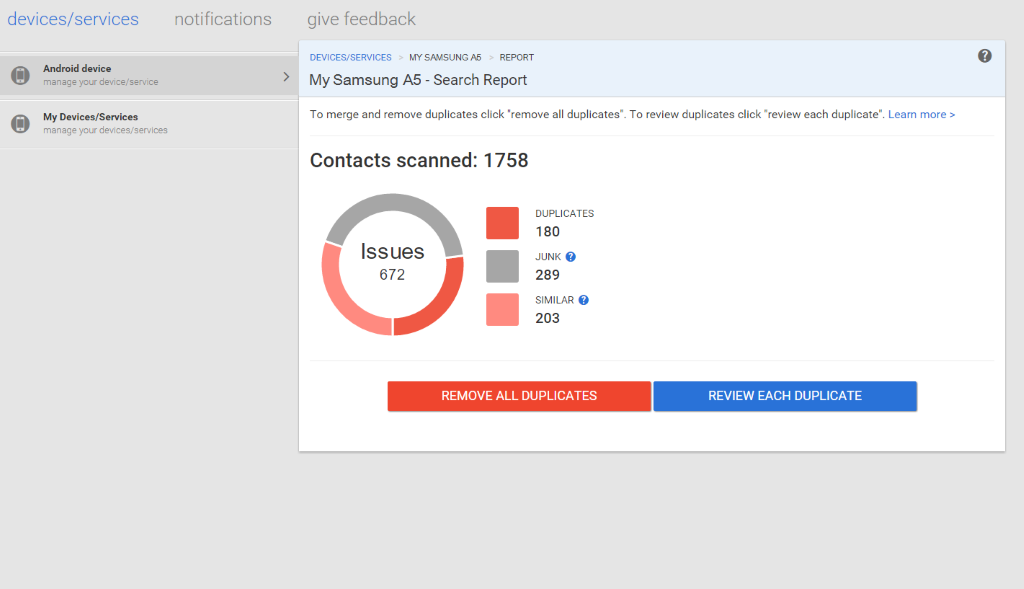
If you want to take a good care of your new iPhone get Mergix and keep your contacts free of duplicates.
That’s it! Hope this was helpful and if you have any other tips on how to transfer contacts from Android to iPhone, please let us know.











